Another Way to Create a New Posterous Account
Posterous is one of the best, free websites to use for sharing a variety of multimedia files with others on the public web. Posterous is the only website I’ve used to date which will let students EMAIL media files including text, images, ePUB ebooks, and videos to a class website that permits teachers to MODERATE submissions before they appear for others to access on the site. Unfortunately, however, Posterous has had some glitches in recent months since it was purchased by Twitter in March 2012. One of the most recent glitches is that new accounts (as of today) can’t be created by clicking “SIGN UP” on the Posterous.com homepage. In this post, I’ll explain a simple workaround that will let you and your students still create new Posterous accounts.
According to the official Posterous blog:
You can get a Posterous Space just like this by emailing post@posterous.com or signing up for a new account.
Creating a new Posterous account is literally just as easy as sending a new email to post@posterous.com. This method DOES still work as of today. (I tested it.) Remember when you send an email to Posterous with this method that the text you use as your email SUBJECT will become the title of your post. Whatever you include in your email message body will become the content in your new post, so be sure to remove your phone number or any other information you normally include in your email “signature file.” A minute or two after sending that email, you should receive a new email from Posterous letting you know your post has been shared online. That email will include a link you can click to visit the new Posterous site you’ve created.
To set a password for your new Posterous account, click FORGOT PASSWORD on the Posterous.com homepage. You’ll need to enter your email address in the provided field, and then Posterous will send you another email with a link you can click to set a password.
That’s it! Now write down your Posterous address and your password in safe place. You’re ready to start using Posterous to share rich media files! For more details about using Posterous to share multimedia online, check out my eBook, “Playing with Media: simple ideas for powerful sharing.” You can also check out the following past posts:
- Post an eBook from an iPad to Your Class Blog (Feb 2012)
- Configure KidBlog for Safe, Moderated, Interactive Student Blogging & Commenting (Jan 2012)
- Mirroring a Cohort WordPress Blog with Posterous (Sep 2011)
- Configure Autoposting to a WordPress Blog from Emails via Posterous (May 2011)
- Moderate comments on a Posterous Blog (Mar 2011)
- Set Up a Moderated Class Blog on Posterous (Sep 2011)
- 365 Photo Blog: Posterous, WordPress or just Flickr? (Dec 2010)
- iPad Blogging with Posterous (Nov 2010)
- Share your 5 Photo Stories on Posterous! (Sep 2010)
- Quickstart guides for Posterous and iPadio (Jul 2010)
- Quickblogging Options: Comparing tumblr and posterous (May 2010)
- How We’re Reinventing the Blog by Sachin Agarwal (Posterous co-founder) (May 2010)
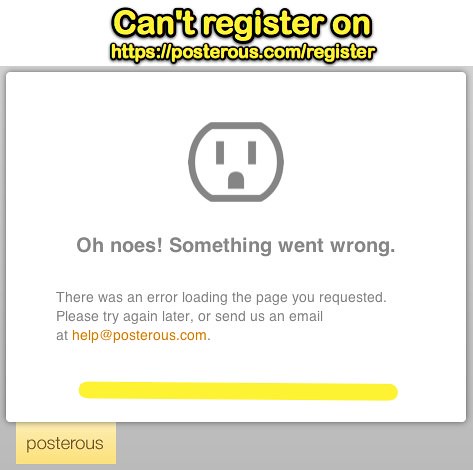
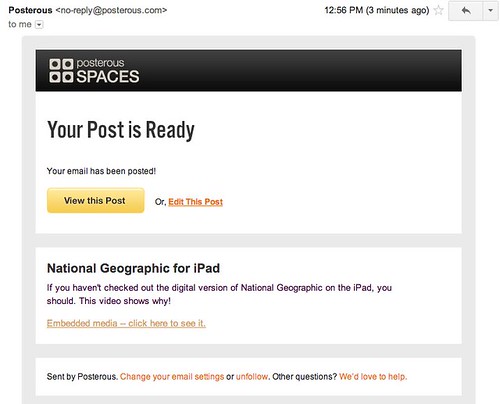
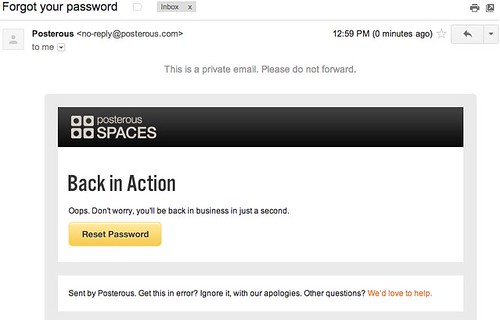
Didn’t work for me. :(When I tried the forgot password dialog it said my email was not on record. The new post did appear, however it asks me to register to save the page. When I try to do that I get the same error as I hit the sign-up from their page.
Yes, unfortunately it turns out this method will NOT work unless you’ve previously registered with Posterous using that email account. I’ve been trying to get an answer from the Posterous folks for several weeks on why new accounts are disabled and they are NOT being responsive. 🙁
I guess there is always the choice of giving Twiter bad press by saying they killed Posterous.
Friday Twitter officially announced via the Posterous blog they are killing Posterous effective April 30th. See my post “Options & Tips for Migrating a Posterous site to WordPress, Tumblr, or Posthaven” for suggestions on moving content.