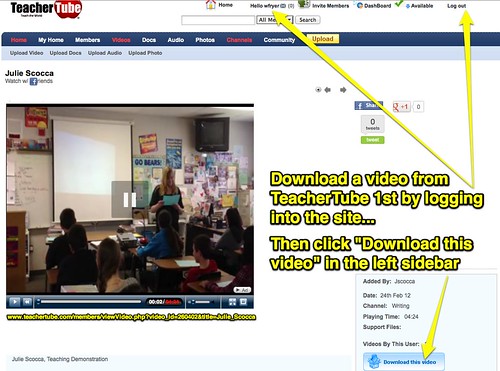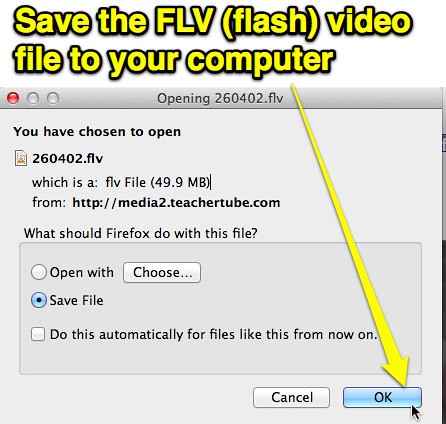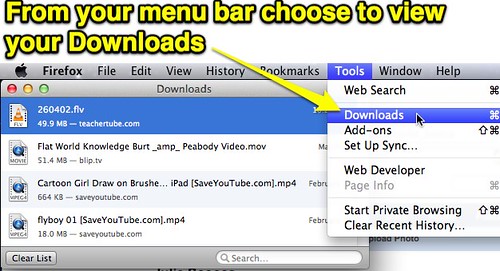Save a TeacherTube Video Temporarily to Your Laptop
(cross-posted from Yukon PS Instructional FAQs)
Sometimes as a teacher you need to download a video from a website for temporary use with your students. There are different reasons this can be important, and there are important copyright considerations to understand depending on the site hosting the video and the context of your use. In the case of TeacherTube videos, the site’s terms of use specifically permit teachers to make temporary copies for personal or classroom instructional use. In this post I’ll describe the steps to download a TeacherTube video and convert it so it’s playable on your laptop.
First of all, log into the TeacherTube website and create an account if you have not already. You’ll need to log in to view the DOWNLOAD link for the video you want. It should appear in the left sidebar of the webpage, below the video.Depending on the type of web browser and computer you’re using, you should see a message asking you what you want to do with the Flash video file from TeacherTube. Choose to save it.
Next you need to locate the saved file on your local hard drive. Again depending on the web browser and computer you’re using, you should be able to choose to view DOWNLOADS from the menu bar of the web browser.
Right click (control-click on a Mac) and choose to view the file on your local computer hard drive.
Move this file to a folder on your computer desktop or another location you want. If you have a free program like VLC Media Player installed on your computer which can play FLV (Flash) video files, it should open when you double click the file and you should be able to make it full-screen for students to view.
If you don’t have a program on your computer that can play FLV files, you need to convert it to a format you can use. There are many alternatives, a few free options I like and recommend include:- On a Mac, use TubeTV to convert the file to M4V format which will play in QuickTime player.
- On any computer, use the free website ZamZar to convert the file and obtain a download link via email. (Uploaded videos must be less than 100 MB in size)
- On a Windows or Macintosh computer, use MPEG Streamclip to convert the file to MPEG4 or another format. The video and compression options on MPEG Streamclip can be confusing, however, and the file sizes it creates can be VERY large depending on selected settings.
The easiest option is to install a program like VLC Media Player on your computer so file conversions are not required after you download a FLV video from TeacherTube.