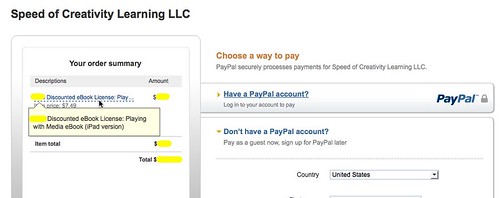Directly Download an Enhanced ePUB eBook to Your iPad
Over the past year, several instructors and professional development leaders at different colleges and educational service centers in the United States have utilized my eBook, “Playing with Media: simple ideas for powerful sharing,” as a course text for their students enrolled in classes focusing on digital media and technology integration. In each case, these instructors have opted to use the enhanced / multimedia version of the eBook for iPads. Since it includes 17 embedded videos along with numerous hyperlinks and references, it’s definitely the better version to use if students have iPads. Since instructors have been ordering multiple copies at once, I’ve been able to offer bulk/discounted pricing and provide 100% discount codes for students. (In these cases, the college or course-sponsoring organization has paid for the eBook licenses directly and passed those expenses on to students.) As this summer approaches, I’ve been contacted by additional instructors wanting to use “Playing with Media” as a course text. To facilitate student downloading of the iPad eBook version, I created a six minute narrated slideshow and screencast explaining these download and installation steps.
This instructional video is included on my “Help with eBooks” blog page, along with instructions for downloading/transferring other versions to other eReaders including the Kindle and Nook.
I created this narrated slideshow / screencast on an iPad using the app “Explain Everything.” (I tried using Educreations, but for some reason after creating the screencast the app kept crashing and wouldn’t upload to the server. VERY frustrating.)
Before trying to download an enhanced ePUB eBook to an iPad, it’s important to download and install the iBooks application first. As I note on the eBooks help page, direct downloads of ePUBs this large (177 MB in the case of “Playing with Media”) work fine on iPad2 and “iPad new” models, but not on the iPad1. If you own an iPad1, I recommend downloading the ePUB to your laptop or desktop computer and then syncing via iTunes, using these instructions from Apple.
If you’re interested in selling an eBook you create and publish in a similar way, here are the tools I’ve used and am using for this process:
- An inexpensive ecommerce site ($18/month) on E-junkie.com
- A PayPal account, which connects an E-junkie account to a bank account.
- An Amazon account for their Amazon Simple Storage Service (Amazon S3). I host my eBook files on S3, since that’s far cheaper than buying extra storage space with E-junkie and they support encrypted downloads from S3.
- The iBiz application ($40) from the Mac App Store to create invoices.
- An online eStore with a print-on-demand publisher like CreateSpace, which I use and really like.
One of the tricky things about selling eBooks on stores like Amazon, Apple’s iTunes, and Barnes & Noble is they do NOT let publishers/sellers provide free download links for eBooks. This means it’s not possible to use them for the scenario I’ve described above: When a college or other group wants to pay you as a book author for multiple licenses and then let their students directly download your eBook without paying additional fees. These publishers also don’t (as of this writing, as far as I know) let you as a publisher/seller create discount codes. When you have your own eCommerce site with a service like E-junkie, however, both those things become possible. E-junkie lets sellers create discount codes and I use them both for eBook discounts at conferences and for organizations which purchase larger numbers of my eBook for classes of students. When I create a discount code on E-junkie, I decide how much of a discount to apply, what product(s) it’s for, how many downloads will be permitted using the code, and when it will expire. It’s great to have this level of control, and I also enjoy being able to monitor the number of downloads which particular codes have generated. I also like that E-junkie captures the names and email addresses of people who download my eBook. This will be beneficial when I release new versions of the book, if I want to provide opportunities for people to download the latest/updated version.
I also like how CreateSpace lets authors/publishers create discount codes. This allows me to provide a direct link to my eStore on CreateSpace when conference organizers want to order multiple copies of my book in paperback form, and provide them with a discount code since they are ordering in bulk.
One final technique I’ll mention which is very helpful is the ability to create “single item pay now buttons” with a standard PayPal account. This feature lets me create and provide a unique hyperlink to people who want to purchase discounted licenses for my eBook, and pay directly via Credit Card. If you’ve ever processed school purchase orders and have an idea about how LONG that process can be, you’ll understand this is a phenomenal capability for a small-time educational entrepreneur like me. While there is a small processing fee from PayPal, I definitely think the convenience and speed for this payment option is worth it. Funds transfer to my PayPal account immediately after a customer submits their payment, and it generally takes two days for PayPal to transfer the actual funds into my bank account. This is AMAZING and a payment processing option I highly recommend.
If you’re interested in using an eBook and/or print version of “Playing with Media: simple ideas for powerful sharing” with your students in a class, please contact me. Also be sure to share the websites “Student Media Examples” and “Mapping Media to the Curriculum” with your students, as they contain great examples and additional resources related to K-12 media projects using the “Playing with Media” framework.
Have you used other solutions and tools for publishing and selling eBooks which you like and would recommend to others?